Okay, so let’s talk scheduling this week. To say “scheduling” and “stress free” in the same sentence seems like an oxymoron but, I’m here to share a few tips that have made my life a lot less stressful. I strongly feel that in the brick and mortar setting, scheduling was much more difficult than it is in the teletherapy setting but the tips I will share today can certainly be applied to both regardless of which setting you work in. First and foremost, as silly as it may sound, approach the situation with a positive attitude and know that it can be done!

When you are assigned your initial caseload, a good practice is to put it in a format that is easy for you to read, sort, and edit. In the digital world that we live in, it is highly likely that you will receive your caseload in a format that is either Excel or Google Sheets friendly. This is great because sorting and color coding this file can be a huge time saver. Before beginning to make edits to your master caseload file, be sure to save it first with a different file name so that you don’t manipulate the original file. To keep myself organized I create a new folder for the school year and house all my information in folders within this main folder. So I begin by creating a “2019-2020” folder (varies depending on the current school year), I then create another folder and name it “Scheduling”, it is within this folder that I will save all things pertaining to scheduling my students for the 2019-2020 school year.
With my original caseload file saved using a unique file name (example: BVGivens Schedule 2019_2020) I now manipulate it to include the fields that I need to make my scheduling easier. I have a goal in mind of creating a quick snapshot of my caseload with the information that I think is most important to me. This is a sampling of the fields that I ensure are on my caseload file:

I like to have the student’s name, DOB, grade, domain, IEP review date, frequency, days scheduled, times, and a brief overview of their goals. Note, this is the information that I keep close by for quick reference and it’s very helpful when making my schedule. The days scheduled and times columns will be filled in as you finalize your schedule.
To save yourself some time, you really do NOT need to recreate a new Excel file, but rather you are just going to modify the caseload file that you received from your department leaders. This is where you want to take the file that you save with a unique name and make it your own. Go through and either hide or delete columns that you don’t need and keep the information that is most important to you. Add columns that you feel are necessary and populate them with the correct information. For the purposes of scheduling and having a quick reference of your caseload, the fields you see above are the fields that I ensure are on my file.
Once you have the file formatted with the columns that you need, this is the perfect time to review IEPs and include a brief overview of the students’ goals. I personally take this time to double check frequencies, minutes, and annual review dates to make sure that what I have on my file coincides with each student’s IEP. This step can be a little time consuming, but it is worth the extra time invested to start the year off with accurate information. It is so much easier to make necessary corrections early in the school year as opposed to finding out two-three months in that a student’s frequency is incorrect. The goals column is intended to be a QUICK snapshot to remind you of what the student is working on, do not spend too much time inputting information.
After IEPs have been reviewed and any corrections made, this file can now be sorted and color coded to help with scheduling. The way I generally sort my data is first by “Grade” and then by “Domain”. To sort you will highlight the column and click the “Sort & Filter” button on the “Home” toolbar, see the image below for reference:

Sorting from A-Z will put your caseload list in order by lowest to highest grade (you may want to change Kindergarteners to a “0” in this field otherwise they will appear at the bottom of your list). NOTE that when prompted you will need to “Expand the Selection” to ensure that the entire contents of your sheet sorts and not just the individual column that you have selected. With your students sorted by grade, you can now color code them. Color coding works great for me. The process that I use is to select a single color and use varying shades of the same color. For example, for this year I have selected blue as my color and I use the lightest shade of blue for my K-1st students and go a shade darker for 2nd-3rd and another shade darker for 4th– 5th grades. Color coding in this fashion helps because you can easily see that your lightest shaded students would not pair well with the darkest shades due to the big gap in age. After you have sorted by grade level, color coding can quickly and easily be done, just highlight all the students in that grade level and “Fill” those rows with the color of your choice.
After color coding the file you will now want to perform a “Custom”. The purpose of this step is to sort the file first by “Grade” and then by “Domain”. Again, this involves highlighting the “Grade” column and clicking the “Sort & Filter” button. You will now want to click on “Custom” to open a separate sorting window. Be sure you select “Expand the Selection” when prompted and now you will have the option to select multiple columns to sort by and the order in which you want those columns to be sorted. Use the image below for reference.

Select to sort by “Grade” first and then by “Domain” and click “OK”. You now have an accurate, beautifully sorted, and color-coded caseload file…whoop, whoop!
I know it may seem like alot thus far but once you have followed these steps, the scheduling process will be a bit easier. This is a good point to congratulate yourself for making it through reviewing your IEPs and creating an overview of your caseload that will be a great reference throughout the entire school year. Update it accordingly following your IEP meetings with new goals and annual review dates.

Moving on to phase two, this involves penciling in your students into groups. The color-coded caseload file has basically done a lot of this for you. You are now going to just review it carefully and ensure that you consider blocks of time that certain students may not be available (examples include ELA, Math, Special Area, etc.). I like to start with a blank calendar with times listed in fifteen-minute increments. This is just a sample of what it looks like, very simple and I intentionally do not include horizontal lines, I add them after I have finalized my schedule.

I print this blank calendar template along with my color-coded schedule. It is a good idea to request a master school schedule to see which times are off limits for each grade level. With all three of these pages printed, I start to pencil my students into groups within the open time slots. I try my best to group based on similar grade level and goals. It is important to keep in mind that mixed groups are inevitable with larger caseloads, but I welcome them and will have some tips coming soon on ways to successfully deliver therapy to mixed groups.
As you pencil in your groups, make sure to leave any department specific times open (i.e. professional development, weekly meetings, etc.). This will vary but adding those times in before you start will prevent you from having to reschedule and possibly make up sessions later. After you have grouped your students and identified a day and time that doesn’t overlap with times that are blocked off for core curriculum you can now confirm that the schedule works for the classroom teacher (if you’re working in the brick and mortar setting) or the parents (if you are working as a teletherapist with students attending virtual school). Flexibility is the key as you confirm schedules, it is very important to start the year off on a good foot by building a positive rapport with teachers and parents. As you start to treat your students, keep an open mind and do your best to limit rearranging your groups. Facilitate a positive and inclusive environment to make your students feel excited and motivated to be there.
As always, I hope this information is helpful and please stay tuned for more tips coming soon! If you enjoyed this, you may also like my post on Progress Monitoring: How to Collect Good Data Early.
DISCLAIMER: Please note that the content of this and all previous and future blog posts are for informational purposes only. Be sure to abide by and follow your company’s policies and procedures. The information contained within are tips that have worked well for me in my therapy/teletherapy room.


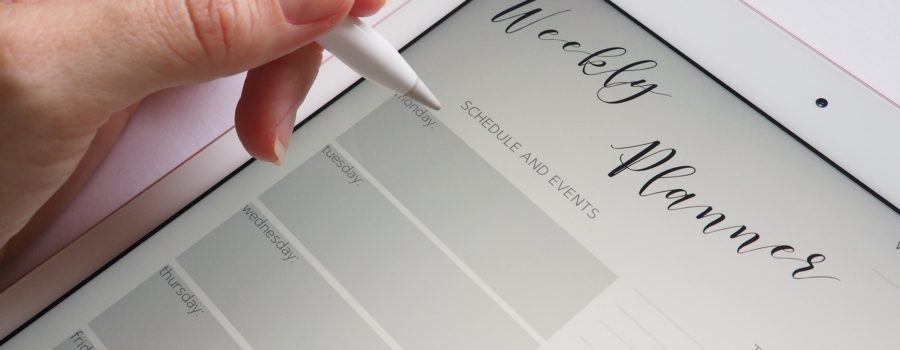




5 Comments
Leave your reply.